Verify id_token in a data source
Introduction
In the Dataspace ecosystem the data sources or productizers might want to verify the identity of a user making the request, for example to ensure they are authorized to access the data or for logging purposes.
When the user logs in to an application on the Dataspace, the application receives an id_token for the user. The application can use this as a Bearer Token when communicating with the product gateway by adding an Authorization HTTP header with a value of the form Bearer <id_token>. The Authorization header is forwarded by the product gateway to the data source or productizer.
The id_token is a JSON Web Token (JWT) that can be decoded and verified. This guide will explain in more detail the process of extracting, decoding and verifying it.
Verifying the id_token in the productizer
Get the Authorization header
The productizer or data source needs to first extract the id_token from the Authorization HTTP header of the request. Please note that the header is in many data source definitions optional, so take that in mind when parsing it.
Extracting the id_token from the header
The value of the header should be of the form Bearer <token>, where <token> is the actual id_token.
You can split the header at the space character or the right string index and verify the scheme is Bearer and followed by a space character. RFC 6750 section 2.1 states the scheme is Bearer, but some frameworks in practice do a case insensitive match to improve compatibility with some client libraries that don't fully comply with the standard.
Some frameworks also have built in support for extracting the Bearer Token. For example FastAPI, where the usage is actually best illustrated in the HTTPBearer test cases. However you would likely want to adapt that slightly to make it an optional dependency for easier reuse.
Reading the id_token
The id_token is a JSON Web Token (JWT).
If you are unfamiliar with JWTs you might want to check out the JSON Web Token Introduction. The same site has a really good tool for decoding JWTs directly in the web browser at jwt.io, as well as a fairly good list of different JWT libraries for different programming languages.
You most likely want to use one of the libraries for your programming language rather than try to implement it according to the RFC 7519.
Let's have a look at a valid example token from one of the applications on the sandbox Dataspace and how to verify it.
Let's examine this token:
eyJ0eXAiOiJKV1QiLCJhbGciOiJSUzI1NiIsImtpZCI6IjNjNzk1NmM5YzM2NjFjMGZkYmMwNmQ2NDYzYWIyYTA5In0.eyJzdWIiOiJaR1Z0YjBCMFpYTjBaWEl1YVc5NGFXOHVZMjl0IiwiaXNzIjoiaHR0cHM6Ly9sb2dpbi5zYW5kYm94LmlveGlvLWRhdGFzcGFjZS5jb20iLCJpYXQiOjE2NjE0MTc5MjcsImV4cCI6MTY2MTUwNDMyNywiYXVkIjoiODNkNTUxMjYtZTYxNy00M2RjLWEyZmYtNDNmYmViODQ4Y2QxIiwibm9uY2UiOiIyY2U5M2VlNi00ZTFjLTQxNDYtOGRiOC1jMzdmZjg4YWI4YjkiLCJlbWFpbCI6ImRlbW9AdGVzdGVyLmlveGlvLmNvbSIsImFjciI6ImZha2UtYXV0aCJ9.G7A-Jeks4Yfe2PeKts4odXBZ1IvFHtBgjFVU07RnkirsQLQ5ShESWJf7ZOu1IqluhxKlot8ZsQeGgn8lBxr4-CiOoDKJuXQB83wOrGlsnBqo_bAreXNCaDKN69V9X055fCrm20t6m3Sgh9pSBqukvaGh2Ln61l_o1CmZBK2_ETqon1R5-aJMjSRliAStKYQG9yDEolLAIhXqflPq90Yw8TbXE0-FD68lj6AJLEmQO0rPCMxM9Ph3Ja3lqI5hT0kVIZD-Q0xld4FLX4LfbE8qbM_yV8TuSXi1w3vvTy4dDjQTqCihcvsFi-qZR-TDb33mR6y50YASKciGmoxbMy3P-AO4biD2RBi63Pt36MZ-NmAU1PqzLISWNouvnLx4ly_HGqSnzrFlsCD7A_DK4T9dy_5LRTQjNL6O9Re2n8HDFsTt42FmeaD6MO57L-kCGgrOi8khbjjaZV87WoWRV5UYy85zbCF_Qi45i-U0aS9XS_qyVN36QOGJ08pcVmC1DqNBMQZtUs19BuuqfeKDzLJj_5azZkbBY5vxaPr6J7Pj4rwozL6XQDwlHe_FZRRcHVHMPgYLV6XOYtiQuvE5jPXXFAUG2dGwxB1-UyJkVwNvcKrtM-eNaiFFeVIDc9T5Q-6vBXxdwSYPvwobt1XVj2rj1au465Tb7_KR4BS7xmDha8E
Please note that tokens are security sensitive and should not be passed into untrustworthy tools or shared with other people in general. The token used here is for a demo application where anyone can log in with a fake username and no password, so anyone could have acquired this token.
At the time you are reading this guide the token will unfortunately have expired, so some of the verifications we will perform here won't work. However you can log in to the MyCompany Demo App and extract your own id_token from a cookie with that name once you've logged in.
This is what the content of the token will look like:
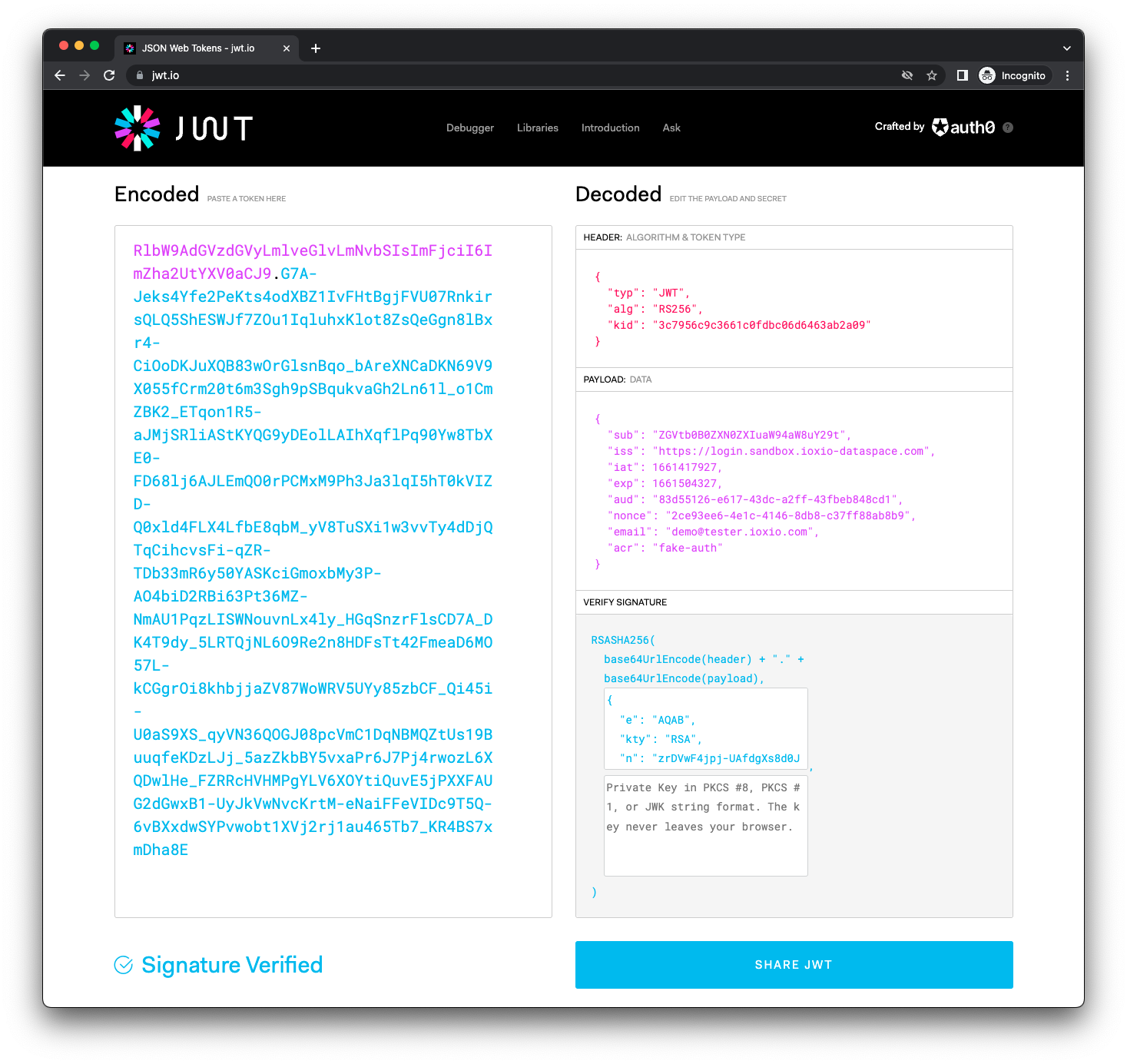
Many JWT libraries also allow you to read the JWT without verifying it. In case your library for some reason does not do that, you can actually note that the token consists of three sections separated by a dot, like AAA.BBB.CCC. The first section is the header, the second one the body and the last one the signature. The first two are actually just Base64 encoded JSON strings that can be easily decoded and read.
Fetch the public key
The JWTs used on the Dataspace are signed with a private key and the public key is made publicly available following the OpenID Connect specification. In order to verify the token we need to get hold of the public key.
The steps to find the key consists of:
- Find the JWKS URI from the OpenID Connect Configuration
- Find the right key from the JWKS URI
We will explain the process in detail, but it's definitely worth checking what kind of support the JWT library you use have for this or if there's some other library that can be used for this purpose, as this might vary a lot.
In Python for example the PyJWT library has a PyJWKClient that can fetch the key if you already know the JWKS URI, but it does not support asynchronous execution. There's however a separate library called pyjwt-key-fetcher that supports async and has built in caching and other features.
Find the JWKS URI
The first step to find the key is to check the issuer of the token, which is found in iss field in the body.
Please note that you should check that the iss is one you want to trust. In a typical IOXIO Dataspace this would always be the address of the login portal of the Dataspace. In some cases the Dataspace might use a limited set of different issuers, which should be listed and available to developers of the Dataspace. Querying openid-configurations and JWKs from arbitrary issuers and addresses should be avoided. The pyjwt-key-fetcher for example has the option to limit the fetching.
In this example the iss (Issuer) is https://login.sandbox.ioxio-dataspace.com, which is the login portal of the sandbox Dataspace. The OpenID Connect configuration should be found on the sub-path /.well-known/openid-configuration relative to the iss. Thus in this case the the OpenID configuration can be fetched from https://login.sandbox.ioxio-dataspace.com/.well-known/openid-configuration. At the time of writing this it returned this JSON content (formatted for readability):
{
"issuer": "https://login.sandbox.ioxio-dataspace.com",
"authorization_endpoint": "https://login.sandbox.ioxio-dataspace.com/start-login",
"token_endpoint": "https://login.sandbox.ioxio-dataspace.com/api/oauth/token",
"jwks_uri": "https://login.sandbox.ioxio-dataspace.com/api/oauth/jwks",
"userinfo_endpoint": "https://login.sandbox.ioxio-dataspace.com/api/oauth/userinfo",
"end_session_endpoint": "https://login.sandbox.ioxio-dataspace.com/end-session",
"response_types_supported": [
"code"
],
"subject_types_supported": [
"public"
],
"id_token_signing_alg_values_supported": [
"RS256"
]
}The jwks_uri specify where we can find the keys of this authentication provider.
Find the key
At the time of writing this, the jwks_uri https://login.sandbox.ioxio-dataspace.com/api/oauth/jwks returned this JSON content (formatted for readability):
{
"keys": [
{
"kid": "3c7956c9c3661c0fdbc06d6463ab2a09",
"kty": "RSA",
"use": "sig",
"alg": "RS256",
"n": "zrDVwF4jpj-UAfdgXs8d0JIZriaZXEIgkWcPYEhOLZ--tBf9PXtbfXnCGj0q6dvPTLeh-Nzhh1oFggN1DCHTUPlT5Xzug2PIkHrFcbZGtULG0-zjZp4SekiHiH6wrYNAZPX99_jdSUj3IRIQLRUrNSihj6PkfVTV_us-WUQpyXHR1FfQo7Te_I4PqbeO4SCHYxik513_O44pU6J7ula8D-HBbrpZKIzV-PMoUA_jPsZVQkDyyJYbtDenp_hPSozMb7IXhJOg3oWSyNwhQBWFm3kXJa_9__EYlqiPQXXZqcvpWS0ortKc70jUHTEueehjsZEiPEiklvfLvPIxV4rxfXCEZadmscmm3pslPN8I3hEo1MeqnL6grKCrUCEIRiHRVXXytO6TJA6yL_ZmjlQ3Fozc8EFMn1EW515ERAkQs1HJWeRqe7WpytMgIPANA_fOWGOGVeB098gdZpm8oFDjwSb_EhQS0wVAxvJoxDXRbAW3C2sDDVuxd7CWu6hcc_ImCtGn_GIMZGjHY8gD20rxDIbC3TavEmQzBbN6eQj9cnUXKh9cilstTUucK-VxJtB7Gl8MJavOljcb-IsDKuePAA7cc7-mE7yru2xtKn5Fiqphqt9DcNbRQ95AiF35W_Wfqr0-ifLRpR5vWBvRTLvCxklFNt9HGxWCmKS9TDhY56U",
"e": "AQAB"
}
]
}Under keys there's a list of keys, each of which have a kid (Key ID) and alg (Algorithm). If we look back at the decoded header of the JWT, we will notice that it also has a kid and alg. Finding the right key object in the list of keys consists of finding a key with matching kid and alg as well as validating that the use is set to sig which indicates signing. The login portal on the IOXIO Dataspaces will in practice always use a unique kid for each alg, similar to most other OpenID Connect providers and only hand out tokens signed with a key meant for signing ("use": "sig"). When a key used by a login portal on an IOXIO Dataspace expires (after key rotation) it's dropped from the list. In other words on the IOXIO Dataspaces using login portals, it's enough to just match the kid to find the right key.
Caching
Please note that for performance reasons you should use some level of caching. The address of the jwks_uri is for example not likely to change in practice. The keys are neither rotated frequently, so they could be cached for some time, but it's still important they get refreshed once in a while.
Verifying the token signature
Once you've found the matching key (unless your library does that for you), you will need to consult the documentation of your particular JWT library on how to use it to verify the token. This varies a bit by library. In some case you might even need to convert the key to some other format accepted by the library. Covering all these possibilities is however not possible in this guide, but that information can hopefully be found from other sources using the most popular search engines.
Verifying the fields
After verifying the signature, you should do some basic verification of some of the fields. Many libraries by default verify the iat (Issued At) and exp (Expiration Time), but some do not automatically do it. In that case you should verify that iat <= current time <= exp. You might also want to check the iss (Issuer) matches what you expect, but this would be good to check already before fetching the keys.
Using the token
Once you've verified the token signature using the key and checked it's still valid and was issued by a trustworthy issuer you can safely trust the data in it. The field of primary interest is the sub (Subject) which is who the user is. The aud (Audience) might be of interest if you want to know through which Application on the Dataspace the user was authenticated when doing the request.
